Sennheiser ADN System Installer Installation Instruction
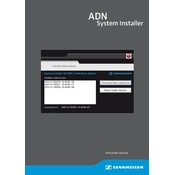
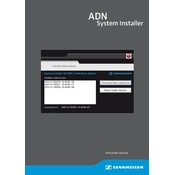
To install the Sennheiser ADN system, begin by positioning the central unit in a location that allows for easy access to all microphones. Connect the conference units using Cat5e cables, ensuring the total cable length does not exceed 100 meters per segment. Power on the system and configure the audio settings via the central unit's interface for optimal sound clarity.
First, check the connection between the conference units and the central unit. Ensure all cables are securely connected. Verify that the microphones are not muted and that the system is powered on. If the problem persists, perform a system reset and recheck the cables for any damage.
Download the latest firmware version from the Sennheiser website. Connect your computer to the central unit using an Ethernet cable. Access the central unit's web interface and navigate to the firmware update section. Follow the on-screen instructions to upload and install the new firmware.
Regularly check all cables and connectors for wear and tear. Clean the microphones and conference units with a soft, dry cloth to prevent dust buildup. Ensure the firmware is up-to-date and perform routine system tests to confirm functionality. Store the system in a dry, cool environment when not in use.
To minimize audio feedback, position microphones away from speakers and reduce the microphone gain settings. Use directional microphones if possible and ensure proper acoustic treatment of the room to absorb sound reflections.
Yes, the Sennheiser ADN system can be integrated with existing AV equipment. Use the audio output ports to connect to external amplifiers or mixers. Ensure all connections are compatible and configure the system settings to work seamlessly with the AV setup.
The Sennheiser ADN system primarily operates with wired connections for maximum reliability. If wireless operation is necessary, ensure the central unit is placed centrally and away from obstructions. Consider using signal repeaters and check for any sources of interference that could affect the wireless signal.
Common causes include loose cable connections, damaged cables, and exceeding the maximum cable length. Environmental factors such as electromagnetic interference can also impact connectivity. Regularly inspect and secure all connections to prevent issues.
Access the central unit's interface and navigate to the conference mode settings. Select the desired mode, such as free discussion, request to speak, or chairperson control. Save the settings and ensure all connected units are synced with the new configuration.
Check the power cable and ensure it is securely connected to both the central unit and the power outlet. Test the outlet with another device to confirm it is working. If the issue persists, inspect the power cable for damage and consider replacing it.