Roland VS-700 User Guide
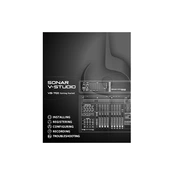
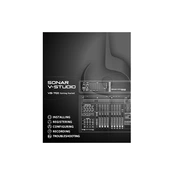
To connect the Roland VS-700 to your computer, use a USB cable to connect the USB port on the VS-700R I/O unit to a USB port on your computer. Install the necessary drivers from the Roland website to ensure proper communication between the devices.
To update the firmware, download the latest firmware version from the Roland support website. Connect the VS-700 to your computer, run the firmware update utility provided by Roland, and follow the on-screen instructions. Ensure all other applications are closed during the update process.
To troubleshoot audio latency, first check the buffer size settings in your DAW and increase it if necessary. Ensure that the latest drivers are installed. If latency persists, try other USB ports or a different USB cable, and verify that no other software is causing a conflict.
Regularly clean the exterior with a soft, dry cloth. Avoid using solvents or abrasive cleaners. Periodically check and update the firmware and drivers to the latest versions. Ensure proper ventilation around the device to prevent overheating.
Yes, the Roland VS-700 can be used with other DAWs that support ASIO or Core Audio drivers. However, optimal integration and control surface functionality are best achieved with SONAR due to the specific design of the VS-700.
To perform a factory reset, power off the VS-700. Then, hold down the CHANNEL EDIT and EQ buttons while powering the unit back on. Follow any additional on-screen instructions to complete the reset process.
If the VS-700 is not recognized, check the USB connection and try a different USB port or cable. Reinstall the drivers and ensure that the device is powered on before connecting. Check the device manager on your computer for any error indications.
Ensure that you have the latest firmware and drivers installed. Set the buffer size to a low setting for minimal latency. Close unnecessary applications on your computer and use a dedicated audio drive for recording to prevent any performance bottlenecks.
Common steps include checking all cable connections, ensuring the latest drivers are installed, rebooting both the VS-700 and the computer, and testing with different USB ports. If issues persist, consult the user manual for further troubleshooting.
To configure the VS-700 as a control surface, open your DAW’s control surface setup menu. Add a new control surface and select the VS-700 from the list. Follow any additional setup instructions specific to your DAW for mapping controls.