Roland JUPITER-X User Guide
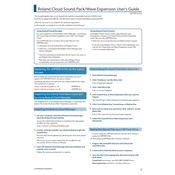
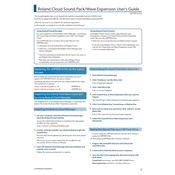
To layer multiple sounds, use the 'Scene' function on the JUPITER-X. Enter Scene mode, select a Scene, and add up to five parts with different tones to create a layered sound. Adjust the volume and effects for each part to blend them seamlessly.
First, check that the power cable is securely connected to both the JUPITER-X and the power outlet. Ensure the outlet is working by testing it with another device. If the synth still does not power on, try using a different power cable. If the issue persists, contact Roland support.
Download the latest firmware from the Roland website onto a USB drive. Turn off the JUPITER-X, insert the USB drive, and then hold the 'WRITE' button while turning the power back on. Follow the on-screen instructions to complete the update.
In Scene mode, assign different tones to Parts 1 and 2. Then, access the Part View menu and set the keyboard range for each part to determine the split point. This allows you to play different sounds on separate sections of the keyboard.
After creating your desired sound, press the 'WRITE' button. Choose a user memory location to save the patch. Name your patch for easy identification and confirm the save process.
Ensure that the master volume is turned up and that the speakers or headphones are properly connected. Check if the 'Mute' function is enabled and disable it if necessary. Verify that the correct output settings are selected in the system menu.
Use a USB cable to connect the JUPITER-X to your computer. In your DAW, select the JUPITER-X as the MIDI input and output device. You can also use the MIDI ports for additional connectivity options.
Regularly dust the keyboard and control surfaces with a soft, dry cloth. Avoid using chemical cleaners. Ensure that the synth is stored in a dry, temperature-controlled environment to prevent damage. Periodically check for firmware updates to maintain optimal functionality.
To reset to factory settings, press 'MENU', navigate to 'Utility', and select 'Factory Reset'. Confirm the operation to restore the synth to its original settings. Note that this will erase all user data.
First, restart the JUPITER-X. If the issue persists, check the keyboard settings in the system menu to ensure the keyboard is enabled. Inspect the connections and cables for any damage. If necessary, perform a factory reset.