Roland JUPITER-X JD800 Mod. Expansion User Guide
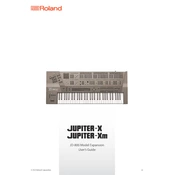
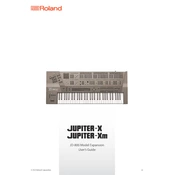
To install the JD800 Mod. Expansion, connect your JUPITER-X to your computer via USB, download the expansion package from the Roland website, and follow the included instructions to transfer and activate the files on your synthesizer.
The JD800 Mod. Expansion provides rich, layered textures and a variety of classic synthesizer sounds including lush pads, powerful leads, and dynamic effects that are reminiscent of the original JD-800 synthesizer.
Ensure your USB cable is properly connected and not damaged. Check that the latest drivers are installed on your computer. Restart both your JUPITER-X and your computer, and try using a different USB port if issues persist.
Yes, the JD800 Mod. Expansion is fully integrated with the JUPITER-X, allowing you to use its sounds in live performances. You can easily switch between presets and customize your sounds on the fly.
Verify that the expansion pack was installed correctly. Reinstall the expansion if necessary. Check for firmware updates for your JUPITER-X, as these may resolve compatibility issues.
Regularly update the firmware, clean the instrument with a soft cloth, avoid exposing it to extreme temperatures and humidity, and store it in a safe location when not in use.
Yes, you can customize the presets by using the JUPITER-X's extensive sound editing capabilities. Adjust parameters such as filters, envelopes, and effects to create unique sounds.
Check the power cable and ensure it is securely connected. Verify that the power outlet is functional. If the issue persists, consult the Roland support team for further assistance.
Press and hold the [EXIT] button while turning on the power. Follow the on-screen instructions to complete the factory reset process. Note that this will erase all user data.
Check the output levels and ensure they are not set too high. Verify that no effects are causing the distortion. If the issue continues, recalibrate the instrument or consult Roland support.