Roland VAD706 Setup Guide
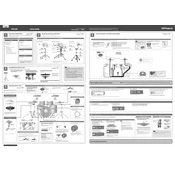
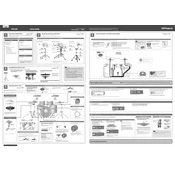
To connect the Roland VAD706 to your computer, use a USB cable to connect the drum module to your computer's USB port. Install any necessary drivers from Roland's website. Configure your DAW to recognize the VAD706 as a MIDI input device.
To maintain the mesh heads, regularly check for tension and adjust as needed. Clean them with a soft, damp cloth to remove dust and sweat. Avoid using harsh chemicals.
First, ensure all cables are securely connected. Check the volume settings on the module and your amplifier. Verify that the correct kit is selected and that headphones or speakers are properly connected.
Recalibrate the hi-hat pedal through the module's settings. Ensure the pedal and connecting cable are free from obstructions. If issues persist, consult the manual for advanced calibration options.
Yes, the VAD706 supports expansion. Check the module for available trigger inputs and connect additional pads as desired, configuring them in the module's settings.
Download the latest firmware from Roland's official website. Follow the included instructions to transfer the firmware file to a USB stick, then connect it to the module and follow the on-screen prompts to update.
Check the pad connection and cable for damage. Test the pad on a different input to isolate the issue. If the problem continues, recalibrate the pad settings in the module.
Use the module's sound customization features to adjust tuning, muffling, and ambiance. You can also layer sounds and apply effects to create unique drum kits.
Yes, connect the VAD706 to an external sound module via MIDI or USB. Configure the settings on both modules to ensure proper communication and mapping of drum sounds.
Inspect the hardware components like stands, screws, and mounts every few months or after extensive use. Tighten any loose parts and replace worn components to maintain stability and performance.