Roland TD-50K2 Setup Guide
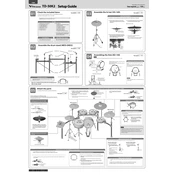
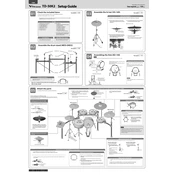
To connect the TD-50K2 to your computer, use a USB cable to link the drum module's USB port to your computer. Install the appropriate Roland driver from the official website. Once installed, configure your DAW to recognize the TD-50K2 as a MIDI device to begin recording.
Download the latest firmware update from the Roland website. Transfer the update file to a USB stick. Insert the USB stick into the drum module's USB port. Follow the on-screen instructions to complete the update process. Make sure not to turn off the device during the update.
Access the module's menu and navigate to the 'Pad Settings' section. Select the pad you wish to adjust and modify the sensitivity settings according to your preference. Test the pad response and fine-tune as necessary.
First, ensure that all cables are securely connected. Check the pedal's calibration settings in the module's menu. If the issue persists, try resetting the module to its factory settings. Contact Roland support if the problem continues.
To perform a factory reset, access the 'System' menu from the module's interface. Select 'Factory Reset' and confirm your choice. Be aware that this will erase all custom settings and data, so back up any important information beforehand.
Yes, the TD-50K2 is compatible with third-party drum software. Connect your drum module to your computer via USB, install the necessary drivers, and configure the software to recognize the TD-50K2 as a MIDI device.
Regularly clean the drum pads and cymbals with a soft, dry cloth. Avoid using harsh chemicals. Check all connections for wear and tear. Store the drum kit in a dry, temperature-controlled environment to prevent damage.
Navigate to the 'Kit Edit' section of the module. From there, you can select different instruments, adjust tuning, muffling, and effects. Save your custom kits for easy access during performances.
Ensure the pad cable is securely connected. Test the pad on another input to determine if the issue is with the pad or the module. Check the module's settings for any muted or incorrectly assigned pads.
Use the main outputs on the drum module to connect to an external sound system. Choose between balanced XLR outputs or unbalanced 1/4-inch jacks depending on your setup. Adjust the module's output settings to match your sound system's requirements.