Roland VAD103 Setup Guide
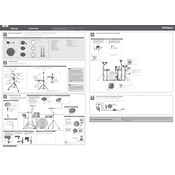
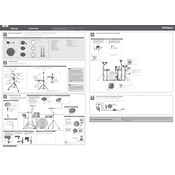
To connect your Roland VAD103 to a computer, use a USB cable to connect the drum module to your computer. Ensure that the appropriate drivers are installed on your computer. You can then use a DAW (Digital Audio Workstation) to record the audio and MIDI data from the drums.
First, check all cable connections to ensure they are secure. Then, verify that the module settings for the specific pad are correct. If the issue persists, try resetting the module to factory settings or check for any firmware updates.
To adjust the sensitivity, access the module's settings and navigate to the pad sensitivity settings. From there, you can increase or decrease the sensitivity for each pad to suit your playing style.
Yes, you can customize the drum sounds using the module's sound editing features. You can adjust parameters such as pitch, decay, and effects, or even load new sounds if supported.
To perform a factory reset, turn off the module, then hold down the 'Setup' button while turning it back on. Follow the on-screen instructions to complete the reset process. Keep in mind that this will erase all custom settings.
Regular maintenance includes cleaning the drum pads and cymbals with a soft cloth, checking and tightening any loose connections, and occasionally updating the module firmware. Avoid using harsh chemicals or abrasives on the drum surfaces.
Crosstalk can be reduced by adjusting the crosstalk settings in the module. Increase the crosstalk cancel values for pads that are triggering each other. Additionally, ensure that the pads are mounted securely and that there is no physical interference.
Yes, the Roland VAD103 can be integrated with other electronic instruments using MIDI. Connect the module's MIDI out to the MIDI in of another device to control it or to expand your setup with additional sound modules.
To update the firmware, download the latest firmware from the Roland website. Connect a USB flash drive to your computer, copy the firmware file to the drive, then insert it into the module's USB port. Follow the on-screen instructions to complete the update.
To set up a metronome, press the 'Metronome' button on the module. Adjust the tempo, time signature, and volume settings as needed to match your practice routine. You can also save these settings for quick access in future sessions.