Roland TD-07KV Setup Guide
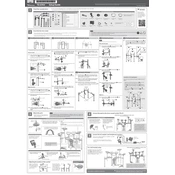
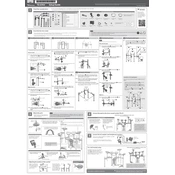
To connect the Roland TD-07KV to a computer, use a USB cable to connect the drum module's USB port to your computer. Install the necessary drivers from Roland's website if required, and use any DAW software to start recording.
First, ensure the cable is properly connected. If the issue persists, check the pedal sensitivity settings in the module. If necessary, perform a factory reset or contact Roland support for further assistance.
Access the sound module's menu and navigate to the drum kit settings. You can adjust parameters such as pitch, volume, and effects to customize each drum and cymbal sound.
Regularly check for any signs of wear or damage on the mesh heads. Clean them with a soft cloth and mild detergent when necessary. Avoid using sharp objects or excessive force on the mesh surfaces.
Ensure all clamps and stands are tightly secured. Adjust the rubber feet on the rack to prevent slipping. Consider using a drum rug to further stabilize the kit.
Check the power cable connection and ensure it is securely plugged into a working power outlet. Verify that the power switch is turned on. If the issue persists, try a different power adapter or contact Roland support.
Yes, the TD-07KV is compatible with many third-party pedals. Ensure that the pedals are properly connected and configured in the drum module settings for optimal performance.
Visit Roland's official website to download the latest firmware. Follow the provided instructions to transfer the update to a USB drive, and then connect it to the module to initiate the update process.
Access the module's menu and navigate to the pad sensitivity settings. Adjust each pad's sensitivity level according to your playing style and preference.
The TD-07KV includes features like a built-in metronome, coaching functions, and Bluetooth connectivity to play along with tracks from your smartphone, making it an excellent tool for practice.