Roland VAD503 Setup Guide
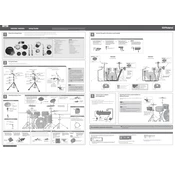
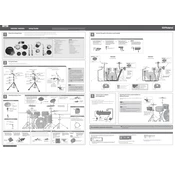
To adjust the sensitivity, navigate to the 'Trigger' settings on your drum module. Select the pad you want to adjust, and modify the sensitivity settings according to your preference. This will help you achieve the desired response when playing.
Ensure that the hi-hat control pedal is properly connected to the designated input on the drum module. Calibrate the pedal by accessing the 'Hi-Hat' settings in your module and follow the calibration procedure outlined in the manual.
To perform a factory reset, turn off the drum module. Then, hold down the 'Setup' button while turning the power back on. Follow the on-screen instructions to complete the reset process. Keep in mind this will erase all custom settings.
Regularly clean the drum pads with a soft, dry cloth to prevent dust buildup. Check all cable connections for secure attachment, and periodically inspect the hardware for any loose components. Store the drums in a cool, dry place when not in use.
Download the latest firmware from Roland's official website. Transfer the firmware file to a USB stick, insert it into the module, and follow the update instructions provided in the manual. Ensure the module is plugged into a power source during the update.
Yes, the Roland VAD503 module is compatible with many third-party drum pads. However, for optimal performance, it is recommended to use Roland pads. Always check compatibility and adjust trigger settings as necessary.
Check the cable connection to ensure it is securely attached to both the pad and the module. Test the pad with a different cable if possible. If the issue persists, try resetting the pad settings in the module or consult Roland support.
Access the 'Kit Edit' menu on your drum module. From there, you can adjust parameters such as pitch, decay, and effects for each drum. Save your settings to create a personalized drum kit.
Check the power cable for any damage and ensure it is properly connected to a working outlet. Try a different power outlet if possible. If the problem continues, the power supply or module may need servicing.
Use a USB cable to connect the drum module to your computer. Ensure the module is set to 'USB Audio/MIDI' mode in the system settings. Install necessary drivers if prompted, and configure your DAW to recognize the VAD503 as an input device.