Roland Rubix22 Setup Guide
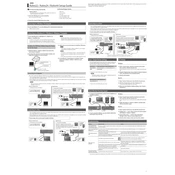
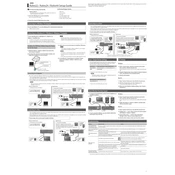
To install the drivers, visit the Roland official website, navigate to the Rubix22 product page, and download the latest drivers for your operating system. Follow the on-screen instructions to complete the installation.
Ensure the Rubix22 is properly connected via USB, then check if the drivers are installed correctly. In your DAW, go to the audio settings and select the Rubix22 as the input/output device. Restart your DAW if necessary.
Download the latest firmware from Roland's website. Connect the Rubix22 to your computer, run the firmware update utility, and follow the instructions provided. Ensure the device is not disconnected during the update process.
To reduce latency, adjust the buffer size in your DAW’s audio settings. Lower buffer sizes reduce latency but increase CPU usage. Ensure your computer's performance settings prioritize background services.
Yes, the Rubix22 is class-compliant and can be used with iOS devices via an Apple Camera Connection Kit or Lightning to USB Camera Adapter. Ensure the device is powered via USB when connecting to iOS devices.
The Rubix22 does not have a factory reset function. However, you can reset settings by reinstalling the drivers and software, ensuring all configurations return to default.
Keep the Rubix22 in a dry, dust-free environment. Use a soft, dry cloth to clean the exterior. Regularly update drivers and firmware to maintain compatibility and performance.
Check the connections and ensure the Rubix22 is selected as the audio output device in your system settings. Verify that the volume levels are turned up and not muted. Restart your computer if needed.
Ensure high-quality cables are used and minimize interference by keeping the Rubix22 away from other electronic devices. Adjust input gain appropriately to avoid clipping and use a pop filter with microphones.
No, the Rubix22 does not support daisy-chaining or combining multiple units directly. For more inputs/outputs, consider using an audio interface with more channels or a mixer that allows multiple device inputs.