Roland TD-27KV Setup Guide
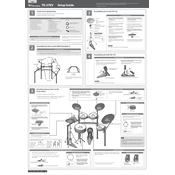
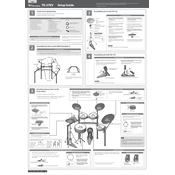
To reset the Roland TD-27KV to factory settings, access the MENU, select 'SYSTEM', then choose 'FACTORY RESET'. Follow on-screen instructions to complete the process.
Download the latest firmware from Roland's official website, copy it to a USB drive, insert the drive into the module, and follow the update instructions in the 'SYSTEM' menu.
Ensure all cables are securely connected, check the volume settings, and verify that the module is powered on. Also, check the pad settings in the module to ensure they are correctly assigned.
Use a USB cable to connect the TD-27KV to your computer. Set the module to 'AUDIO/MIDI' mode in the 'USB' settings, and ensure your DAW recognizes the module as an audio input device.
Use a soft, dry cloth to gently wipe the pads. Avoid using harsh chemicals or water. Regularly check for dust build-up and ensure all connections are secure.
Yes, you can import third-party samples using a USB drive. Access the 'SAMPLE' menu, load your samples from the drive, and assign them to the desired pads.
Go to the 'TRIGGER' menu, select the pad you want to adjust, and modify the 'SENSITIVITY' setting to your preference. Test and readjust as necessary.
Power off the module, disconnect it from any external devices, and restart it. If the problem persists, perform a factory reset or consult Roland support for further assistance.
Access the 'KIT EDIT' menu, select the kit you wish to customize, and adjust the parameters such as tuning, muffling, and ambiance to suit your needs.
The TD-27KV offers multiple output options, including stereo main outputs, individual direct outputs, a headphone jack, and USB audio/MIDI for versatile connectivity.