Roland TD-07KVX Setup Guide
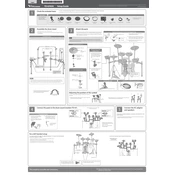
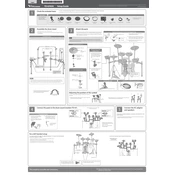
To connect the TD-07KVX to your computer, use a USB cable to connect the drum module's USB port to a USB port on your computer. Install the necessary drivers from the Roland website if prompted, and then select the TD-07KVX as your input device in your recording software.
First, check all cable connections between the pads and the module. Ensure that each cable is securely connected to the correct input. If the issue persists, perform a factory reset on the module by following the instructions in the user manual.
To customize drum kits, navigate to the "Kit Edit" mode on the module. From there, you can adjust parameters such as volume, tuning, and effects for each pad. Save your settings once you're satisfied with the sound.
Ensure the hi-hat pedal is properly calibrated. Enter the module's settings and select the hi-hat calibration option. Follow the on-screen instructions to calibrate the pedal. Check for any debris or obstruction under the pedal that might affect its movement.
Yes, the TD-07KVX allows for the addition of extra pads. Check available trigger inputs on the module and connect the new pad using a compatible cable. Configure the new pad within the module settings to assign it a sound.
To perform a factory reset, press the "Setup" button, then navigate to the "Factory Reset" option. Follow the prompts to confirm and complete the reset. This will restore all settings to their original state.
Regularly check for any wear and tear on the drum pads. Clean them with a soft cloth to remove dust and debris. Avoid using harsh chemicals. Inspect cables and connectors for any signs of damage.
Visit the Roland website to download the latest firmware for the TD-07KVX. Transfer the firmware file to a USB stick. Insert the USB stick into the module, then follow the update instructions provided on the screen.
Check the power adapter connection and ensure it is securely plugged into both the module and a working power outlet. Inspect the power cable for any damage. If the issue persists, consider contacting Roland support for further assistance.
Plug your headphones into the headphone jack on the module. Adjust the volume to a comfortable level using the module's volume controls. Ensure the headphones are compatible with the module's output.