Roland Aerophone AE-10 Owner's Manual
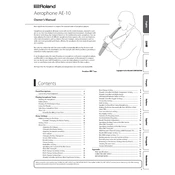
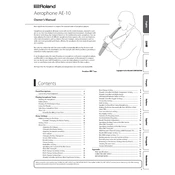
To connect your Aerophone AE-10 to a computer, use a USB cable to connect it to the USB port on your computer. Ensure that the Aerophone is powered on. The instrument will be recognized as a USB audio device, allowing you to record audio directly to your computer using a digital audio workstation (DAW) software.
First, check the volume settings on the instrument and ensure the headphones or speakers are properly connected. Verify that the mouthpiece is correctly attached and the breath sensor is working. If the issue persists, perform a factory reset by turning off the Aerophone and then holding the [Menu] button while powering it back on.
To update the firmware, download the latest firmware version from the Roland website. Connect the Aerophone AE-10 to your computer via USB, then transfer the firmware file to the root directory of the Aerophone's internal storage. Safely eject the device and restart it to begin the update process. Follow the on-screen instructions to complete the update.
Regularly clean the mouthpiece with warm water and mild detergent. Ensure the instrument is stored in a cool, dry place to prevent damage. Check and replace the batteries as needed, and periodically inspect the keys and buttons for any signs of wear or damage.
Yes, the Aerophone AE-10 allows you to customize fingerings via the settings menu. Enter the menu, navigate to the "Fingering" option, and select from the available preset styles or customize your own. Consult the user manual for detailed instructions on customization options.
To switch between different instrument sounds, use the "Tone" buttons on the Aerophone's control panel. You can scroll through the available sounds and select the desired one. Additionally, you can use the "Favorites" feature to quickly access frequently used tones.
If an error message appears, consult the user manual for the specific error code. Common solutions include restarting the instrument, checking cable connections, or performing a factory reset. If the problem persists, contact Roland customer support for further assistance.
To improve battery life, use high-quality rechargeable batteries and ensure they are fully charged before use. Turn off the instrument when not in use, and reduce the volume or disable unnecessary features when possible to conserve power.
Yes, you can use wireless headphones with the Aerophone AE-10 by connecting a Bluetooth transmitter to the headphone jack. Ensure the transmitter and headphones are paired correctly for optimal performance.
If the keys are sticky or unresponsive, gently clean them with a soft cloth dampened with a small amount of water. Avoid using harsh chemicals. Ensure there is no debris around the keys, and check for any mechanical issues. If the problem continues, seek professional servicing.