Roland A-88 MKII Computer Instructions
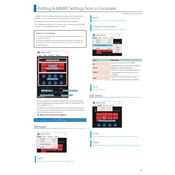
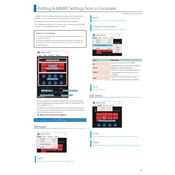
To connect the Roland A-88 MKII to your computer, use a USB cable. Connect the USB Type-B port on the controller to a USB port on your computer. Ensure you have the necessary drivers installed for your operating system.
First, ensure that the USB cable is securely connected. Check if the drivers are correctly installed. Restart both the DAW and the computer. If the issue persists, try connecting the controller to a different USB port or test with another USB cable.
Visit the Roland website to download the latest firmware update for the A-88 MKII. Follow the provided instructions, which typically involve connecting the controller to your computer via USB, running the update utility, and following the on-screen prompts.
To perform a factory reset, turn off the A-88 MKII, then hold down the [FUNCTION] button while turning the power back on. Keep holding the button until the reset process begins. Note that this will erase all custom settings.
The Roland A-88 MKII is a MIDI controller and does not generate sound on its own. Ensure it is properly connected to a sound module, software instrument, or DAW that can produce sound. Check that the volume levels are up and the MIDI channels are correctly configured.
Yes, you can use the A-88 MKII with mobile devices. For iPads, use a USB camera adapter to connect the controller. Ensure your music app supports MIDI controllers. You may need additional power sources like a powered USB hub.
Enter the [ZONE] mode by pressing the [ZONE] button. Select the zone you wish to configure, then use the controls to assign the desired MIDI channel. Refer to the user manual for detailed instructions on zone settings.
The A-88 MKII can be powered via USB when connected to a computer or USB power adapter. Ensure the USB port provides enough power, or use an external power supply unit if required.
Reduce latency by adjusting the buffer size in your DAW's audio settings. Ensure the latest drivers are installed, and try connecting directly to the computer instead of through a hub. Close unnecessary applications to free up system resources.
Yes, the A-88 MKII allows customization of velocity curves. Access the velocity settings through the [FUNCTION] menu, where you can select from different preset curves or create a custom curve to suit your playing style.