Ricoh Pentax Optio Z10 Installation Guide
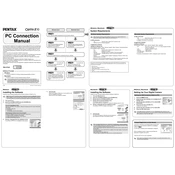
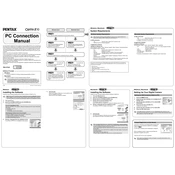
To adjust the exposure settings, turn on the camera and navigate to the 'Exposure' option in the menu. Use the directional pad to increase or decrease exposure compensation as needed.
Ensure that the camera is set to the correct focus mode. If using manual focus, adjust accordingly. Also, check that the image stabilization feature is enabled, and ensure the lens is clean.
Connect the Ricoh Pentax Optio Z10 to your computer using a USB cable. The camera should be recognized as a removable drive. You can then copy and paste images from the memory card to your computer.
The Optio Z10 uses a D-LI72 rechargeable lithium-ion battery. To replace it, open the battery compartment located at the bottom of the camera, remove the old battery, and insert the new one, ensuring that it is properly aligned.
To reset the camera, access the settings menu, select 'Reset', and confirm your selection. This will restore all settings to their default factory values.
Regularly clean the lens with a soft cloth, store the camera in a cool, dry place, and avoid exposing it to extreme temperatures or moisture. Additionally, charge the battery regularly and update the firmware as needed.
First, check if the battery is charged and properly inserted. If the issue persists, try using a different battery or charger. If the camera still doesn't turn on, it may require professional servicing.
Yes, the Optio Z10 can shoot videos. Select the video mode from the mode dial, and adjust settings like resolution and frame rate from the menu for optimal video quality.
Use the directional pad to move through menu options, and press the 'OK' button to select an option. The 'Menu' button will take you back to the main menu screen.
Check for any obstructions or debris around the lens. If clear, try turning the camera off and on again. If the problem persists, the zoom mechanism may need professional repair.