Ricoh Pentax Optio 750Z Installation Guide
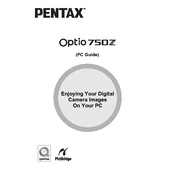
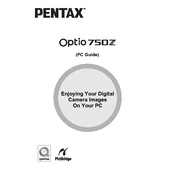
To transfer photos, connect the camera to your computer using the provided USB cable. Make sure the camera is turned on and set to the appropriate mode for data transfer. Your computer should recognize the camera as a removable drive, allowing you to copy files. Alternatively, remove the SD card and use a card reader.
First, check if the battery is properly inserted and charged. If the camera still doesn't turn on, try using a different battery. Ensure that the battery compartment is clean and the battery contacts are not corroded. If the issue persists, seek professional service.
To adjust exposure settings, use the mode dial to select the desired shooting mode. In manual mode, you can adjust the aperture and shutter speed manually. Use the exposure compensation feature to make quick adjustments.
Blurry photos can be caused by slow shutter speeds or incorrect focus. Ensure sufficient lighting or use a tripod to stabilize the camera. Check that the autofocus is set correctly and consider using a faster shutter speed in manual settings.
To perform a factory reset, navigate to the settings menu on your camera. Look for an option labeled 'Reset' or 'Restore Default Settings' and follow the prompts to reset the camera to its original settings.
Use a soft, lint-free microfiber cloth to gently wipe the lens. For stubborn spots, apply a small amount of lens cleaning solution to the cloth and clean the lens in a circular motion. Avoid using paper products or abrasive materials.
To extend battery life, reduce the use of the LCD screen and opt for the viewfinder when possible. Turn off the camera when not in use and disable features like continuous autofocus. Carry a spare battery for extended shooting sessions.
The Ricoh Pentax Optio 750Z is compatible with SD and SDHC memory cards. Ensure that the card is properly formatted in the camera before use to avoid compatibility issues.
To update the firmware, visit the official Ricoh website to download the latest firmware file. Follow the provided instructions to copy the file to an SD card, insert it into the camera, and execute the update process.
If the LCD screen is not displaying correctly, try resetting the camera settings to default. Check for any physical damage to the screen. If issues persist, consider consulting a professional repair service.