Ricoh Pentax Optio M30 Installation Guide
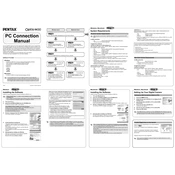
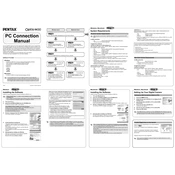
To turn on the Ricoh Pentax Optio M30, press the power button located on the top of the camera. The lens will extend, and the LCD screen will activate.
You can transfer photos by connecting the camera to your computer using a USB cable. Alternatively, remove the SD card from the camera and use a card reader to transfer the files.
Ensure that the lens is clean and check that you are not too close to the subject for the camera to focus. Try switching to macro mode for close-up shots.
To reset the camera to factory settings, navigate to the settings menu, select 'Reset,' and confirm your selection. This will restore default settings.
Avoid exposing the battery to extreme temperatures. Fully charge the battery before first use and recharge it when the battery is low. Remove the battery if the camera will not be used for extended periods.
To improve image quality in low light, increase the ISO setting, use a tripod to stabilize the camera, and enable the night scene mode if available.
Check if the camera is on and the battery is charged. If the issue persists, try resetting the camera or consult the user manual for further troubleshooting steps.
Access the menu settings on the camera, navigate to the 'Image Quality' or 'Resolution' option, and select your desired resolution setting.
Regularly clean the lens and camera body to prevent dust accumulation. Avoid forcing the lens mechanism and ensure the camera is turned off before storing it.
Ensure the SD card is properly inserted. Try formatting the card using the camera's format option in the settings menu. If the problem persists, test with a different SD card.