Ricoh Pentax Optio M40 Installation Guide
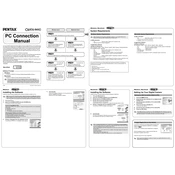
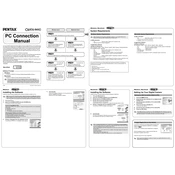
To reset your Ricoh Pentax Optio M40 to factory settings, go to the Setup menu, select 'Reset', and follow the on-screen instructions to confirm the reset process.
If your Optio M40 is not turning on, first ensure that the battery is fully charged and properly inserted. If the issue persists, try replacing the battery. If it still does not turn on, contact Ricoh customer support for further assistance.
To transfer photos from your Optio M40 to a computer, connect the camera to the computer using a USB cable, or remove the SD card and use a card reader. Follow the on-screen prompts to import the photos.
To clean the lens of the Optio M40, use a soft, lint-free cloth and lens cleaning solution. Gently wipe the lens in a circular motion. Avoid using tissue paper or rough materials to prevent scratches.
Blurry photos can be caused by camera shake or incorrect focus settings. Ensure that you are holding the camera steady or use a tripod. Check that the autofocus is enabled and that you have selected the appropriate focus mode for your subject.
To change the shooting mode on your Optio M40, press the 'Mode' button on the camera and use the navigation buttons to select your desired shooting mode from the displayed options.
Yes, the Optio M40 can be used in low-light conditions. It features a built-in flash and various ISO settings that can be adjusted to improve performance in low-light environments.
To update the firmware on your Optio M40, visit the Ricoh support website to download the latest firmware. Follow the instructions provided on the website to install the update onto your camera.
The Optio M40 is compatible with SD and SDHC memory cards. Ensure that the card is properly formatted before use to prevent any errors.
To improve battery life on your Optio M40, reduce the use of the LCD screen by utilizing the optical viewfinder, and turn off the camera when not in use. Additionally, disable any features or settings that are not needed for your current shooting conditions.