Ricoh Pentax Optio M10 Installation Guide
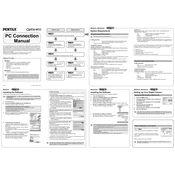
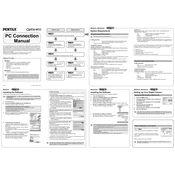
To turn on the Ricoh Pentax Optio M10, press the power button located on the top of the camera. The camera will emit a sound and the lens will extend, indicating it is ready for use.
To transfer photos, connect the camera to your computer using a USB cable. Once connected, the camera will appear as a removable drive on your computer. Open the drive to access and copy your photos.
Ensure that the lens is clean and free from obstructions. If the problem persists, try resetting the camera settings to default or switch to manual focus mode.
To replace the battery, open the battery compartment on the bottom of the camera by sliding the latch. Remove the old battery and insert a new one, ensuring the correct orientation.
Use a soft, lint-free cloth slightly dampened with lens cleaning solution to gently wipe the lens. Avoid using rough materials or applying excessive pressure.
To reset to factory settings, navigate to the 'Set-up' menu, select 'Reset', and confirm the action. This will restore the camera to its original settings.
Check if the battery is correctly inserted and charged. If the issue persists, try replacing the battery or checking the battery contacts for dirt or corrosion.
Change the shooting mode by rotating the mode dial on the top of the camera. Each mode is indicated by an icon and can be selected by aligning it with the marker.
Press the 'Exposure' button, then use the directional buttons to adjust the exposure value. Confirm your selection by pressing the 'OK' button.
The Ricoh Pentax Optio M10 is compatible with SD and SDHC memory cards. It's recommended to use cards from reputable brands for optimal performance.