Ricoh Pentax Optio A30 Installation Guide
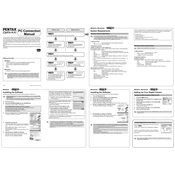
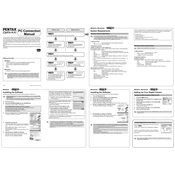
To reset the Ricoh Pentax Optio A30 to factory settings, navigate to the 'Settings' menu, select 'Reset', and confirm your choice. This will restore all settings to their default values.
If the camera does not turn on, first ensure the battery is charged and properly inserted. If it still doesn't turn on, try replacing the battery. If the issue persists, consult the manual or contact customer support.
To improve battery life, reduce the LCD screen brightness, use the optical viewfinder when possible, minimize the use of flash, and switch off the camera when not in use.
To update the firmware, download the latest firmware version from the Ricoh website, transfer it to an SD card, and insert the card into the camera. Follow the on-screen instructions to complete the update.
Connect the camera to your computer using a USB cable or insert the SD card into a card reader. Then, copy the files from the camera to your computer using the file browser.
Blurry photos can result from camera shake or incorrect focus settings. Use a tripod for stability, ensure proper focus by half-pressing the shutter button, and use the appropriate shooting mode for your scene.
The Ricoh Pentax Optio A30 is compatible with SD and SDHC memory cards. It's advisable to use cards with a class rating that matches your shooting needs for optimal performance.
To clean the lens, gently blow away dust with a blower brush, then use a microfiber cloth to wipe the lens in circular motions. Avoid using harsh chemicals or rough materials.
If the LCD screen is cracked, it's best to contact Ricoh's customer service or a professional repair service for a replacement. Avoid using the camera until it is repaired to prevent further damage.
To take better low-light photos, increase the ISO sensitivity, use a slower shutter speed, or employ the night scene mode. Using a tripod can also help reduce camera shake.