Ricoh Pentax Optio WPi Installation Guide
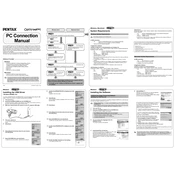
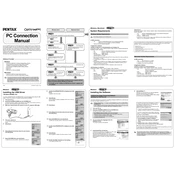
To transfer photos, connect the camera to your computer using a USB cable. The camera will be recognized as a removable drive. Open the drive, navigate to the DCIM folder, and copy the photos to your desired location on the computer.
First, ensure the battery is charged and correctly inserted. If the camera still doesn't turn on, try replacing the battery with a new one. If the issue persists, it may require professional servicing.
To reset the camera to its default settings, navigate to the setup menu, select 'Reset', and confirm the action. This will revert all settings to factory defaults.
Use a blower to remove dust and a microfiber cloth to gently clean the lens. Avoid using excessive force or harsh cleaning agents. For stubborn spots, use a lens cleaning solution.
To enable macro mode, press the 'Mode' button, navigate to the macro setting, and select it. This mode is ideal for close-up photography.
Blurry photos can result from camera shake or incorrect focus. Use a tripod for stability and ensure the autofocus is working properly. You may also increase shutter speed in low light conditions.
Go to the camera's menu, select 'Image Size', and choose your desired resolution. Higher resolution results in better quality but larger file sizes.
Yes, the Ricoh Pentax Optio WPi supports video recording. Switch to video mode using the mode dial and press the shutter button to start and stop recording.
The Ricoh Pentax Optio WPi is compatible with SD and SDHC memory cards. Make sure to format the card in the camera before use.
Visit the Ricoh official website to download the latest firmware. Copy the firmware file to the root directory of a formatted SD card, insert it into the camera, and follow the on-screen instructions to update.