Ricoh Pentax Optio WP Installation Guide
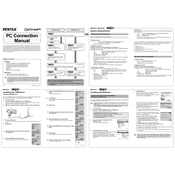
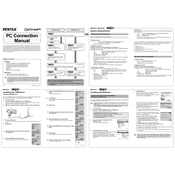
To clean the lens, use a soft, lint-free cloth. Gently wipe the lens in a circular motion to avoid scratches. Avoid using any cleaning solutions directly on the lens.
First, ensure the battery is fully charged. If the camera still doesn't turn on, try removing and reinserting the battery. If the issue persists, consider replacing the battery or consulting a professional technician.
To reset the camera to factory settings, navigate to the setup menu and select the 'Reset' option. Confirm the selection to restore default settings.
To maintain waterproof integrity, ensure all battery and card compartment covers are securely closed. Regularly check rubber seals for damage and avoid opening compartments in wet environments.
Connect the camera to your computer using a USB cable. The camera should be recognized as a removable drive. Open the drive and copy the desired photos to your computer.
Blurry images may be due to camera shake or incorrect focus settings. Use a tripod or stabilize the camera, and ensure you're using the correct focus mode for your subject.
To extend battery life, reduce LCD screen brightness, disable unnecessary features like Wi-Fi, and turn off the camera when not in use. Carry a spare battery for extended use.
The Pentax Optio WP is compatible with SD and SDHC memory cards. It's recommended to use cards from reputable brands for reliability.
To improve image quality in low light, increase the ISO sensitivity, use the camera's night mode, or use a tripod to stabilize the camera for longer exposure times.
If buttons become unresponsive, try restarting the camera. If the problem persists, remove the battery, wait a few minutes, and reinsert it. If the issue continues, professional servicing may be required.