Ricoh Pentax Optio W60 Installation Guide
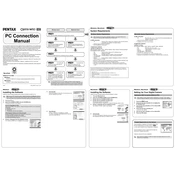
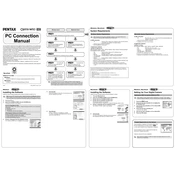
To transfer photos from the Ricoh Pentax Optio W60 to your computer, connect the camera to your computer using the provided USB cable. Turn on the camera, and it should be recognized as a removable storage device. You can then copy the images to your computer.
If the camera does not turn on, ensure the battery is fully charged. Remove the battery, wait a few seconds, then reinsert it. If the problem persists, try using a different battery or contact customer support.
To clean the lens, use a soft, lint-free cloth or a blower brush to remove dust and fingerprints. Avoid using harsh chemicals or rough materials that might scratch the lens.
The Optio W60 is waterproof up to 4 meters (13 feet) for about 2 hours. Ensure all covers and seals are tightly closed before submerging the camera.
To reset the camera to its default settings, navigate to the menu, select the 'Setup' tab, and choose 'Reset'. Confirm the reset when prompted.
Blurry images can result from camera shake or incorrect focus settings. Use a faster shutter speed, enable image stabilization, or ensure the camera is focusing correctly on the subject.
The Pentax Optio W60 is compatible with SD and SDHC memory cards. Ensure the card is properly inserted and formatted for use with the camera.
To extend battery life, reduce the use of the LCD screen, disable unnecessary features like Wi-Fi, and ensure the camera is turned off when not in use. Carry a spare battery for longer shoots.
If the camera is struggling to focus, ensure the lens is clean and there is sufficient light. Try switching to manual focus if the problem persists, or check the camera settings for focus modes.
To update the firmware, download the latest firmware version from the official Pentax website. Copy it onto a formatted SD card, insert the card into the camera, and follow the instructions to complete the update process.