Ricoh Pentax Optio W30 Installation Guide
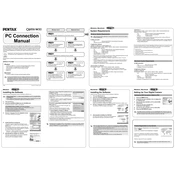
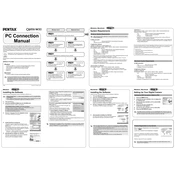
To turn on the Ricoh Pentax Optio W30, press and hold the power button located on the top of the camera. The lens will extend, and the LCD screen will illuminate.
Ensure that the charging cable is properly connected to both the camera and a functional power outlet. Check for any damage to the cable or port. If the issue persists, try using a different charger or contact customer support.
Connect the camera to your computer using a USB cable. Once connected, the camera will appear as a removable drive. Open the drive and copy the desired photos to your computer.
Use a microfiber cloth or lens cleaning tissue to gently wipe the lens. Avoid using any harsh chemicals or rough materials to prevent scratching the lens.
Go to the camera's menu, select the "Set-up" tab, and choose the "Reset" option. Follow the on-screen instructions to complete the reset process.
Ensure that the camera is set to the correct focusing mode for your subject. Clean the lens and check for any obstructions. If the problem continues, try resetting the camera settings or consult the manual for further troubleshooting.
Visit the Ricoh official website to download the latest firmware for the Optio W30. Follow the detailed instructions provided on the website to update the firmware using an SD card.
The Pentax Optio W30 is compatible with SD and SDHC memory cards. It is recommended to use cards from reputable brands to ensure reliability and performance.
To extend battery life, reduce the LCD screen brightness, turn off the camera when not in use, and avoid using the flash excessively. Carry a spare battery for extended use.
Dry the camera thoroughly with a soft cloth and remove the battery and memory card. Allow the camera to air-dry completely in a dry environment for several hours before attempting to power it on again.