Ricoh Pentax Optio W10 Installation Guide
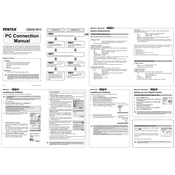
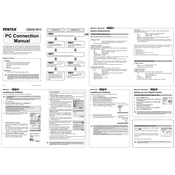
To enable macro mode, press the "Mode" button and select the flower icon from the menu. This allows the camera to focus on subjects as close as 1 cm.
First, ensure the battery is charged and properly inserted. If the camera still won't turn on, try a different battery or check the battery contacts for dirt or corrosion.
To reset the camera to its factory settings, navigate to the setup menu, select 'Reset', and confirm your choice. This will revert all settings to their original state.
Blurry images can be caused by camera shake. Ensure you have a steady grip or use a tripod. Check that the camera is set to the correct focus mode for your subject.
Connect the camera to your computer using a USB cable, then turn it on. The computer should recognize the camera as a storage device, allowing you to copy the photos.
The Optio W10 supports SD and SDHC memory cards. Ensure the card is inserted correctly into the camera's memory card slot.
To extend battery life, turn off the LCD display when not in use, reduce the usage of flash, and ensure the camera is turned off when not needed.
The Optio W10 is designed to be waterproof, but if it stops functioning after water exposure, ensure all compartments and covers are closed properly. Dry the camera thoroughly before using it again.
Visit the official Pentax website to download the latest firmware. Follow the instructions provided to update your camera, ensuring the battery is fully charged before starting the process.
Yes, the Optio W10 is waterproof up to 1.5 meters for 30 minutes. Ensure all compartments are sealed before submerging and avoid using the camera in extreme water conditions.