Ricoh Pentax Optio T30 Installation Guide
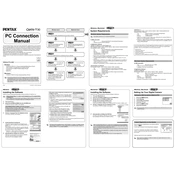
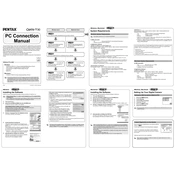
To turn on the Pentax Optio T30, press the power button located on the top of the camera. The lens will extend, and the LCD screen will activate.
First, check if the battery is correctly inserted and charged. If the camera still does not turn on, try charging the battery or replacing it with a new one.
Use the USB cable provided with the camera to connect it to your computer. The camera should appear as a removable drive, allowing you to copy photos to your computer.
Use a soft, lint-free cloth or a lens cleaning brush to gently wipe the lens. Avoid using harsh chemicals or rough materials that could scratch the lens.
To reset the settings, go to the Setup menu, scroll down to the 'Reset' option, and confirm your selection. This will restore the camera to its factory settings.
Blurry photos can result from camera shake or incorrect focus. Use a tripod for stability and ensure the autofocus is properly set. Check the shutter speed settings and adjust them if necessary.
To extend battery life, reduce the use of the LCD screen, disable unnecessary features like Wi-Fi (if applicable), and avoid constant zooming. Also, ensure the camera is turned off when not in use.
Access the camera's main menu, navigate to the 'Image Quality' or 'Resolution' settings, and select the desired resolution from the available options.
If the camera freezes, try removing the battery and reinserting it after a few seconds. This should reset the camera and restore normal functionality.
Visit the official Pentax website to check for firmware updates. Download the update file, transfer it to an SD card, and follow the instructions provided to update the camera's firmware.