Ricoh Pentax Optio T20 Installation Guide
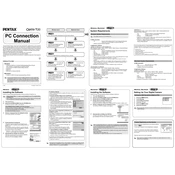
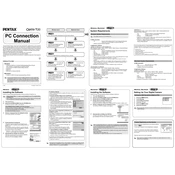
To transfer photos, connect the camera to your computer using the provided USB cable. Ensure the camera is turned on, then follow the prompts on your computer to access the camera's storage. You can then copy the photos to your desired location.
First, ensure that the battery is charged and correctly inserted. If it still doesn't turn on, try replacing the battery. If the problem persists, it may require servicing.
To reset the settings, navigate to the Setup menu, then select 'Reset' to restore factory settings. This will clear all custom settings.
Use a soft, lint-free cloth to gently wipe the lens. For stubborn dirt, use a lens cleaning solution applied to the cloth (not directly on the lens).
Blurry photos can be caused by camera shake or incorrect focus. Ensure steady hands or use a tripod, and check that the focus is set correctly for your subject.
Visit the Pentax support website to check for firmware updates. Download the update file and follow the included instructions to transfer it to your camera for installation.
The Optio T20 is compatible with SD and SDHC memory cards. Ensure the card is formatted in the camera before use for optimal performance.
To extend battery life, reduce the use of the LCD screen, turn off the camera when not in use, and avoid using functions like flash and zoom excessively.
First, try turning the camera off and back on. If the problem persists, gently clean the screen with a soft cloth. If still unresponsive, professional servicing may be required.
Go to the Setup menu, then select 'Date Adjust.' Use the navigation buttons to set the correct date and time, and confirm your selection.