Ricoh Pentax Optio T10 Installation Guide
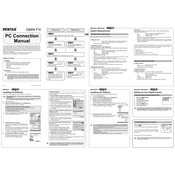
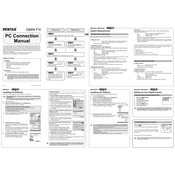
To turn on the Ricoh Pentax Optio T10, press the power button located on the top of the camera. The lens will extend, and the LCD display will turn on.
If the camera does not turn on, ensure the battery is fully charged and inserted correctly. If the issue persists, try removing and reinserting the battery.
To transfer photos, connect the camera to your computer using the supplied USB cable. The camera should be recognized as a removable drive, allowing you to copy the photos.
Use a microfiber cloth to gently wipe the lens. For stubborn dirt, apply a small amount of lens cleaning solution to the cloth before wiping. Avoid using paper towels or rough materials.
To reset the camera settings, go to the setup menu and select 'Reset'. Confirm your choice, and the camera will return to its factory default settings.
Blurry photos can result from camera shake or incorrect focus. Ensure the camera is steady when taking a picture, and use the autofocus feature by half-pressing the shutter button before taking the shot.
To extend battery life, reduce the LCD screen brightness, disable unnecessary features like continuous autofocus, and turn off the camera when not in use.
If the touchscreen is unresponsive, first try cleaning the screen. If that doesn't work, restart the camera. If the issue persists, consult the user manual or contact customer support.
To change the shooting mode, press the mode button and use the touchscreen to select the desired mode, such as Auto, Scene, or Video.
The Optio T10 is compatible with SD and SDHC memory cards. It's recommended to use a card with a Class 6 or higher speed rating for optimal performance.