Ricoh Pentax Optio S7 Installation Guide
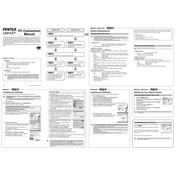
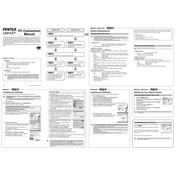
To change the resolution, turn on the camera and press the 'Menu' button. Navigate to the 'Image Quality' setting using the directional buttons, select it, and choose your desired resolution.
First, check if the battery is charged and properly inserted. If the camera still doesn't turn on, try using a different battery if available. If these steps don't work, it may require professional inspection.
Connect the camera to your computer using a USB cable. Once connected, the camera should appear as a removable drive, allowing you to copy and paste the images to your computer. Alternatively, you can use a card reader with the SD card.
Use a soft, lint-free cloth or a specialized lens cleaning pen. Gently wipe the lens in a circular motion. If needed, use a small amount of lens cleaning fluid applied to the cloth, not directly on the lens.
Press the 'Menu' button and navigate to the 'Setup' menu. Scroll to 'Reset' and select it. Confirm your choice to restore factory settings.
Blurry pictures may be due to camera shake or incorrect focus. Ensure that the camera is steady when taking pictures and use a tripod if necessary. Check that the autofocus is working correctly and adjust the focus settings if needed.
Yes, the camera can record video. To do so, switch the camera to video mode using the mode dial, then press the shutter button to start and stop recording.
Press the flash button on the camera to cycle through the flash settings until you reach the desired mode, such as auto, red-eye reduction, or forced flash.
The Ricoh Pentax Optio S7 is compatible with SD and SDHC memory cards. Ensure that the card is properly inserted into the camera's memory card slot.
To extend battery life, turn off the camera when not in use, reduce the use of the LCD screen, and use power-saving modes if available. Additionally, avoid using the flash unnecessarily and carry spare batteries for extended shooting sessions.