Ricoh Pentax Optio S60 Installation Guide
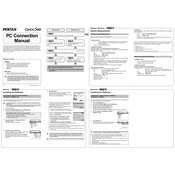
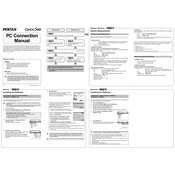
To change the resolution settings, turn on the camera and press the 'Menu' button. Navigate to the 'Image Quality' option using the arrow keys and select the desired resolution setting.
First, check if the battery is properly inserted and charged. If the camera still doesn't turn on, try replacing the battery or checking the battery compartment for any debris.
Connect the camera to your computer using the supplied USB cable. Ensure the camera is turned on, and your computer should recognize it as a removable device. You can then copy the photos to your computer.
Use a soft, lint-free cloth, preferably a microfiber cloth, to gently wipe the lens. Avoid using any cleaning solutions directly on the lens.
To reset the camera, go to the 'Setup' menu, select 'Reset', and confirm your choice. This will restore the camera to its original factory settings.
Blurry pictures can result from camera shake or incorrect focus. Use a tripod to stabilize the camera and ensure the autofocus is properly set before taking a picture.
To extend battery life, reduce the use of the LCD screen, turn off the camera when not in use, and use energy-saving settings.
Check if the flash setting is turned on in the camera menu. If it is, ensure the battery is fully charged, as the flash requires more power.
Set the camera to the 'Monochrome' mode by accessing the shooting mode menu. This will allow you to take black and white photos.
The Ricoh Pentax Optio S60 is compatible with SD and MMC memory cards. Ensure you use a card with a suitable capacity for your needs.