Ricoh Pentax Optio S5n Installation Guide
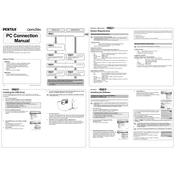
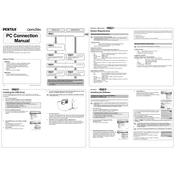
To reset the Ricoh Pentax Optio S5n to factory settings, turn on the camera and press the 'Menu' button. Navigate to the 'Setup' menu, scroll down to 'Reset,' and select it. Confirm the reset when prompted.
If the camera does not power on, first check if the battery is charged and correctly inserted. If the problem persists, try using a different battery. Inspect the battery compartment for any signs of corrosion or damage.
To improve battery life, reduce the use of the LCD screen by using the viewfinder, turn off digital zoom, and disable sounds and unnecessary features. Also, ensure the camera is turned off when not in use.
Blurry pictures can be caused by camera shake or incorrect focus. Make sure to hold the camera steady or use a tripod. Ensure the autofocus is correctly locking onto the subject, and consider using the camera's image stabilization feature if available.
To clean the lens, use a soft, lint-free cloth or a specialized lens cleaning cloth. Avoid using paper towels or rough fabrics. If necessary, use a small amount of lens cleaning solution. Gently wipe the lens in a circular motion.
To transfer photos, connect the camera to your computer using a USB cable. The camera should automatically be recognized as a removable drive. Open the drive, locate your photos, and copy them to your computer.
The Ricoh Pentax Optio S5n typically supports SD cards up to 2GB. Using larger SDHC cards may not be compatible and could result in errors. Always refer to the camera's manual for compatible memory card specifications.
If the camera freezes, remove the battery and memory card, then reinsert them after a few seconds. Turn the camera back on. If the issue persists, try formatting the memory card after backing up your data.
For better performance in low-light conditions, increase the ISO setting, use a tripod to prevent camera shake, and enable the built-in flash if necessary. Additionally, experiment with the camera's night mode settings.
To update the firmware, visit the official Pentax website to download the latest firmware for the Optio S5n. Follow the provided instructions to install the update, which usually involves copying the firmware file to the memory card and running the update from the camera's menu.