Ricoh Pentax Optio S55 Installation Guide
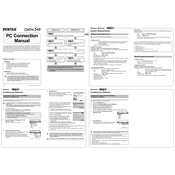
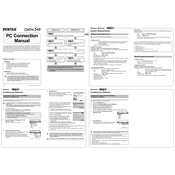
To reset the Ricoh Pentax Optio S55 to factory settings, navigate to the 'Setup' menu, select 'Reset', and confirm the action. This will restore all settings to their default values.
First, try turning the camera off and on again. If the issue persists, gently clean any debris around the lens barrel with a soft brush. Avoid using force. If the problem continues, professional repair may be needed.
To improve battery life, reduce the LCD screen brightness, disable features like continuous focus, and use the optical viewfinder when possible. Always turn off the camera when not in use.
The Ricoh Pentax Optio S55 is compatible with SD memory cards. Make sure to use cards with a capacity supported by the camera, typically up to 2GB for standard SD cards.
Connect the camera to your computer using a USB cable. The camera should appear as a removable drive, allowing you to drag and drop files. You can also use an external SD card reader.
Use a microfiber cloth slightly dampened with water or a special screen cleaner. Gently wipe the screen in a circular motion, avoiding excessive pressure.
Blurry photos can be caused by camera shake or incorrect focus. Ensure you are holding the camera steady or use a tripod. Check that the autofocus is working properly and the subject is within the focus range.
Use a higher ISO setting to increase sensitivity, enable the flash, or use a tripod to stabilize the camera for long exposures. Manual settings can help control exposure in low-light conditions.
Check if the battery is charged and properly inserted. If the camera still doesn’t turn on, try using a different battery. If none of these solutions work, consult a professional technician.
To prevent red-eye, use the red-eye reduction flash mode, ask your subjects to look slightly away from the camera, or increase ambient lighting to reduce pupil dilation.