Ricoh Pentax Optio S10 Installation Guide
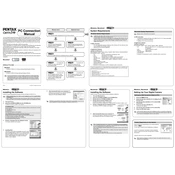
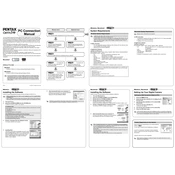
To switch to macro mode, turn the mode dial to the flower icon. This setting is designed for taking close-up shots of subjects.
First, check if the battery is correctly inserted and charged. If the problem persists, try replacing the battery or checking for any debris in the battery compartment.
Connect the camera to your computer using the provided USB cable. Ensure the camera is turned on, and select the USB connection mode to transfer files.
Use a soft, lint-free cloth or a lens cleaning brush. Avoid using any harsh chemicals or rubbing the lens too hard to prevent scratches.
Navigate to the setup menu and select the 'Reset' option. Confirm your selection to restore the camera to its original factory settings.
Blurry photos can result from camera shake or incorrect focus. Ensure you are holding the camera steady and using the correct focus mode for your subject.
Visit the official Ricoh website to download the latest firmware. Follow the instructions provided to install the update on your camera.
Yes, switch the mode dial to the video camera icon to start recording video. Use the shutter button to start and stop recording.
Check the white balance setting and adjust it according to the lighting conditions. Using the auto white balance setting can also help correct color tints.
To extend battery life, reduce the use of the LCD screen, turn off the camera when not in use, and disable unnecessary features like flash when not needed.