Ricoh Pentax Optio E30 Installation Guide
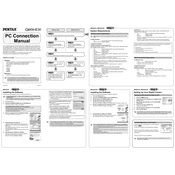
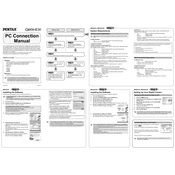
To turn on the Ricoh Pentax Optio E30, press the power button located on the top of the camera. You will see the lens extend, and the LCD will display the startup screen.
If the camera does not power on, ensure that the batteries are inserted correctly and are fully charged. If the problem persists, try replacing the batteries with new ones. Check the battery compartment for any dirt or corrosion.
To transfer photos, connect the camera to your computer using a USB cable. Turn the camera on, and your computer should recognize it as a removable drive. You can then copy the images from the camera to your desired location on the computer.
To clean the camera lens, use a soft, lint-free cloth or a microfiber cleaning cloth. Gently wipe the lens in a circular motion. Avoid using any liquid cleaners directly on the lens. If necessary, use a small amount of lens cleaning solution on the cloth.
To reset the camera settings on the Ricoh Pentax Optio E30, navigate to the 'Setup' menu, then select 'Reset'. Confirm your choice, and the camera will restore factory settings.
To extend battery life, turn off the camera when not in use, reduce the use of the LCD screen by using the viewfinder when possible, and disable any unnecessary features such as continuous autofocus or image stabilization when not needed.
Blurry pictures can result from camera shake or incorrect focus. Ensure you hold the camera steady or use a tripod. Check the focus mode and make sure the subject is within the focus frame before taking a picture.
To change the image resolution or quality settings, press the 'Menu' button, navigate to the 'Image Quality' or 'Resolution' option, and select your desired settings. Confirm and exit the menu to apply the changes.
If the LCD screen is not displaying correctly, check for any physical damage. Try turning the camera off and on again. If the issue persists, perform a factory reset. If none of these steps work, contact customer support for further assistance.
Visit the official Pentax website to check for firmware updates. Download the appropriate firmware file and follow the provided instructions to update the camera, usually involving copying the firmware to an SD card and executing the update through the camera's menu.