Ricoh Pentax Optio A40 Installation Guide
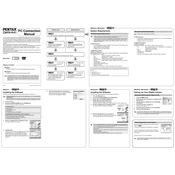
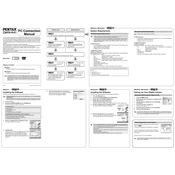
To reset the Ricoh Pentax Optio A40 to factory settings, power on the camera, navigate to the 'Set-up' menu, and select 'Reset'. Confirm the reset process to restore factory settings.
If the Ricoh Pentax Optio A40 won't turn on, ensure the battery is charged and properly inserted. Try removing and reinserting the battery. If the problem persists, check for any obstructions in the battery compartment or contact support.
To transfer photos, connect the camera to your computer using a USB cable. The camera should appear as a removable drive. You can then copy photos from the camera to your computer. Alternatively, use a card reader to transfer images from the SD card.
To clean the lens, use a soft, lint-free cloth or a lens cleaning pen. Gently wipe the lens in a circular motion to remove dust and smudges. Avoid using harsh chemicals or rough materials that may scratch the lens.
To change the image resolution settings on the Ricoh Pentax Optio A40, go to the 'Capture' menu, select 'Image Size', and choose your desired resolution from the available options.
Blurry pictures can be caused by camera shake or incorrect focus. Ensure the camera is steady when taking a photo, using a tripod if necessary. Check that the autofocus is working properly, and adjust the focus settings if needed.
To extend battery life, minimize the use of the LCD screen, disable unnecessary features such as Wi-Fi, and use the optical viewfinder instead of the LCD for framing shots. Also, make sure to turn off the camera when not in use.
If the LCD screen is blank, ensure that the camera is powered on and the battery is charged. Check the 'Display' settings to ensure the screen is not turned off. If the issue persists, it may require professional servicing.
To update the firmware, download the latest firmware version from the Ricoh Pentax website. Transfer the firmware file to an SD card, insert the card into the camera, and follow the on-screen instructions to complete the update.
The Ricoh Pentax Optio A40 is compatible with SD and SDHC memory cards. Ensure that the memory card is properly formatted before use for optimal performance.