QSC TouchMix For Musicians & Bands Application Guide
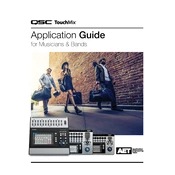
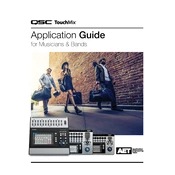
To perform a factory reset on the QSC TouchMix, press the 'Menu' button, select 'Setup' from the screen, and then choose 'Factory Reset'. Follow the on-screen instructions to complete the reset process.
To update the firmware on your QSC TouchMix, download the latest firmware from the QSC website onto a USB drive. Insert the USB drive into the mixer, go to the 'Menu', select 'Setup', and click on 'Update Firmware'. Follow the prompts to complete the update.
To connect your QSC TouchMix to a Wi-Fi network, plug a compatible USB Wi-Fi adapter into the USB port. Go to 'Menu', select 'Network', and choose your Wi-Fi network from the list. Enter the password if required.
Check the input gain settings to ensure they are not too high. Verify that the output levels are within the safe range. Also, inspect cables and connections for any damage or loose connections.
To save a scene, press 'Menu', select 'Scenes', and then 'Save'. Name your scene and confirm. To load a scene, press 'Menu', select 'Scenes', and choose the scene you want to load from the list.
Yes, the TouchMix can be controlled using the TouchMix Control App available for iOS and Android devices. Connect your device to the same Wi-Fi network as the mixer and launch the app.
Connect an external hard drive or USB stick, press 'Record/Play', and select 'Multi-track'. Set your tracks and press 'Record' to start recording. Ensure the storage device has sufficient space and is formatted correctly.
Select the 'Aux' tab on the main screen, choose the desired Aux output, and adjust the levels for each input channel to create your monitor mix. Repeat for additional Aux outputs as needed.
Select the channel you want to adjust, press 'EQ', and use the on-screen controls to modify the frequency, gain, and Q-factor according to your preference.
Regularly update the firmware, keep the mixer clean and free of dust, store in a cool, dry place, and avoid exposure to extreme temperatures or moisture. Routinely check cables and connections.