QSC TouchMix For Event Production and Corporate AV Application Guide
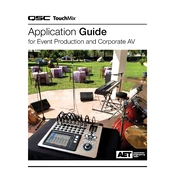
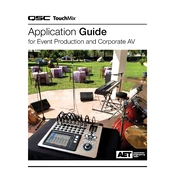
To set up a QSC TouchMix for a live event, connect your microphones and instruments to the appropriate inputs. Then, power on the mixer and select the correct scene for your event. Adjust levels and EQ settings for each channel as needed.
To troubleshoot audio feedback, first lower the main output volume. Then, identify and reduce the gain or EQ on the channel causing feedback. Consider repositioning microphones and speakers to avoid direct paths between them.
To update the firmware, download the latest firmware version from the QSC website. Transfer the file to a USB drive, insert it into the TouchMix, then follow the on-screen instructions to complete the update process.
Regularly clean the TouchMix with a soft, dry cloth to remove dust and debris. Ensure all cables are securely connected and inspect for any signs of wear. Periodically check for firmware updates to keep the system running smoothly.
To save a scene, navigate to the 'Scenes' menu, select 'Save', and assign a name to your scene. To recall a scene, go to the 'Scenes' menu, choose the desired scene from the list, and select 'Recall'.
Yes, the TouchMix can be controlled remotely using the QSC TouchMix Control app available for iOS and Android devices. Connect your device to the same Wi-Fi network as the TouchMix to enable remote control.
To perform a factory reset, go to the 'Settings' menu, select 'System', and choose 'Factory Reset'. Confirm the reset when prompted. Please note that this will erase all user data and settings.
If the TouchMix is not powering on, check the power cable and connection. Ensure the power source is functioning. If the problem persists, contact QSC technical support for further assistance.
Connect your external effects processor to the TouchMix using the available auxiliary sends and returns. Configure the routing and levels on the TouchMix to integrate the effects into your mix.
Yes, the TouchMix allows for direct multitrack recording to an external USB hard drive. Connect the drive to the USB port, select 'Record', and configure your track settings to start recording.