Pure i10 Dock Quick Start Guide
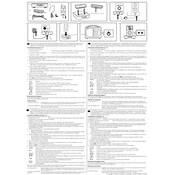
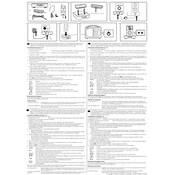
To connect your device to the Pure i10 Dock, simply insert the device into the dock's Lightning connector. Ensure the device is securely seated for optimal connectivity.
If your Pure i10 Dock is not charging your device, check that the dock is connected to a power source. Also, ensure that the device is properly aligned with the connector and there is no debris obstructing the connection.
Yes, you can play music from your smartphone using the Pure i10 Dock. Once connected, simply select the dock as the audio output on your device and start playing your music app.
If you experience poor sound quality, ensure your device is firmly connected to the dock. Check for any obstructions or damage to the connectors and verify that your device's volume settings are appropriately adjusted.
To update the firmware of your Pure i10 Dock, connect it to your computer via USB, and use the official firmware update tool provided by the manufacturer. Follow the on-screen instructions to complete the update.
The Pure i10 Dock requires minimal maintenance. Regularly clean the docking port and connectors with a dry cloth to prevent dust accumulation. Avoid using water or cleaning agents directly on the dock.
The Pure i10 Dock is compatible with iPhone models that feature a Lightning connector. Check your device's specifications to ensure compatibility.
If your device won't connect, try restarting the device and ensure that the dock is powered. Check for any physical obstructions or debris in the connector area.
The Pure i10 Dock can accommodate devices with slim cases. For best results, remove any bulky cases that might prevent a secure connection.
To troubleshoot audio issues, ensure your device is securely docked and the volume is turned up. Check the dock's connections to the power source and any external audio systems.