Pure Chronos Quick Start Guide
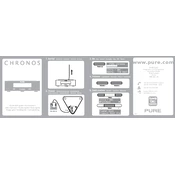
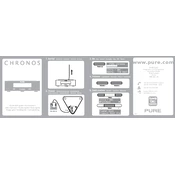
To set the alarm on your Pure Chronos, press the 'Alarm' button, use the navigational buttons to set the time, and select the desired alarm sound. Confirm the settings by pressing 'Select'.
If your Pure Chronos does not turn on, check the power connection. Ensure the power adapter is securely connected to both the radio and the power outlet. If the problem persists, try a different outlet or replace the power adapter.
To improve radio reception, extend the antenna fully and adjust its position. If necessary, move the radio closer to a window or away from other electronic devices that may cause interference.
To perform a factory reset, press and hold the 'Menu' button until 'Factory Reset' appears on the display. Confirm the reset by pressing the 'Select' button. This will erase all settings and return the device to its original state.
The Pure Chronos is designed to be powered via the mains. It does not support battery operation. For portable use, consider using a different model that supports battery power.
If the display is too dim, adjust the brightness settings by pressing the 'Menu' button, navigating to 'Display Settings', and selecting 'Brightness'. Increase the brightness level as desired.
To update the firmware, download the latest firmware version from the Pure website onto a USB stick. Insert the USB stick into the radio, and follow the on-screen instructions to complete the update process.
If you experience distorted sound, check the volume level and reduce it if necessary. Also, ensure that the speaker is not obstructed and that the radio is on a stable surface. If the issue continues, try resetting the device.
To set a sleep timer, press the 'Menu' button, navigate to 'Sleep Timer', and select your desired duration. The radio will automatically turn off after the set time.
If your presets are being lost, ensure the radio is not experiencing power interruptions. Presets are stored in the device's memory and should remain unless a factory reset is performed or power is lost.