Pioneer SC_LX901 Basic Manual
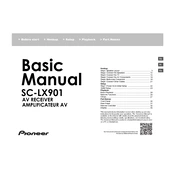
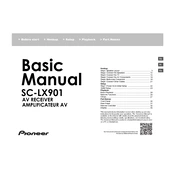
To connect your Pioneer SC-LX901 to a Wi-Fi network, press the 'Home' button on your remote control, navigate to 'Network Settings,' select 'Wi-Fi,' and follow the on-screen instructions to select and connect to your desired network.
If the audio is distorted, check the speaker connections and ensure they are secure. Verify that the speaker impedance matches the receiver's specifications and adjust the audio settings in the setup menu to ensure proper calibration.
To perform a factory reset, turn off the receiver. Then, while holding the 'Band' button, press the 'Power' button. Continue holding until 'Reset?' appears on the display. Press 'Auto Surround/Stream Direct' to confirm.
Ensure that the receiver is within the effective range of the Bluetooth device and that there are no obstructions or interference. Try removing and re-pairing the device with the receiver.
To update the firmware, connect the receiver to the internet, go to 'Home' > 'System Setup' > 'Firmware Update,' and follow the on-screen prompts to download and install the latest firmware.
Use the built-in MCACC (Multi-Channel Acoustic Calibration System) to automatically calibrate your speaker setup. Access it via 'Home' > 'System Setup' > 'MCACC' and follow the instructions for optimal sound quality.
First, replace the remote control batteries. Ensure there are no obstructions between the remote and the receiver and that you are within the operational range. If the issue persists, try resetting the remote control.
Connect additional speakers to the Zone 2 or Zone 3 outputs on the receiver. Use the 'Zone Control' feature on the remote to manage audio playback in different rooms. Configure each zone via 'Home' > 'Zone Setup'.
Turn off and unplug the receiver before cleaning. Use a soft, dry cloth to wipe the exterior. Avoid using liquid cleaners or solvents, which can damage the surface. Clean the vents with a vacuum cleaner to remove dust.
Check all HDMI connections to ensure they are secure and compatible. Verify that the video source is powered on and configured correctly. Visit 'Home' > 'HDMI Setup' to adjust settings and resolve compatibility issues.