Pioneer VSX-1131 Basic Manual
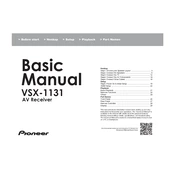
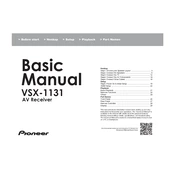
To reset the Pioneer VSX-1131 to factory settings, turn off the receiver. Then, while holding down the "Band" button, press and hold the "Power" button until "Clear" appears on the display. Release the buttons to complete the reset.
To connect a Bluetooth device, press the "Bluetooth" button on the remote. Enable Bluetooth on your device and search for available devices. Select "VSX-1131" from the list to pair and connect.
Ensure the speakers are properly connected to the receiver and that the correct input source is selected. Check that the volume is turned up and the mute function is off. Verify speaker settings in the receiver menu.
To update the firmware, connect the receiver to your network. Press "Home" on the remote, go to "Settings," then "Firmware Update." Follow the on-screen instructions to check and install updates.
Press "Home" on the remote, navigate to "Audio Adjust," and select "Surround Setup." From there, you can configure speaker levels, distances, and set up your desired surround sound format.
Press "Home" on the remote, go to "Network," then select "Wi-Fi Setup." Choose "Access Point Scan" and select your network from the list. Enter the Wi-Fi password to connect.
To set up zones, connect speakers to the Zone 2 speaker terminals. Press "Zone 2" on the remote and adjust the volume and input source. Use the "Zone 2" menu to configure additional settings.
Connect the supplied microphone to the MCACC setup port. Press "Home," navigate to "MCACC," and select "Auto MCACC." Follow the on-screen instructions to calibrate your speakers automatically.
Check that the network cable is securely connected if using a wired connection. For Wi-Fi, ensure the receiver is within range and that the correct network is selected. Restart both the receiver and the router if issues persist.
Ensure the receiver has adequate ventilation and is not placed in a confined space. Check that vents are not blocked. If overheating continues, reduce the volume and limit usage time to prevent damage.