Pioneer SC-LX501 Basic Manual
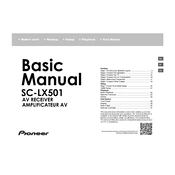
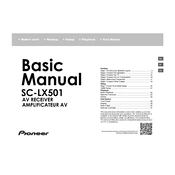
To perform a factory reset on the Pioneer SC-LX501, press and hold the 'Enter' button on the front panel while turning on the power. Continue to hold until 'Reset?' appears on the display, then release and press 'Enter' again to confirm.
First, ensure all cables are properly connected. Check that the correct input source is selected and the volume is turned up. Also, verify that the mute function is not activated. If the issue persists, try performing a factory reset.
To update the firmware, connect the SC-LX501 to your network. Go to 'System Setup' > 'Miscellaneous' > 'Firmware Update'. Follow the on-screen instructions to complete the update. Make sure not to turn off the power during the process.
Ensure that the receiver is placed in a well-ventilated area and not enclosed in a tight space. Avoid stacking other electronic devices on top. Consider using an external fan to improve airflow if necessary.
Press the 'Bluetooth' button on the remote control or select 'Bluetooth' from the input list. On your Bluetooth device, enable Bluetooth and search for 'SC-LX501'. Select it to pair and connect.
Yes, you can use the Pioneer Remote App available for iOS and Android. Connect your smartphone to the same network as the SC-LX501 and follow the app’s instructions to pair and control your receiver.
Connect the supplied microphone to the MCACC setup jack on the front panel. Navigate to 'System Setup' > 'MCACC Pro' and follow the on-screen instructions to automatically calibrate your speaker system.
Use the 'Zone 2' feature to setup a multi-room system. Connect speakers to the 'Zone 2' outputs and use the remote or front panel to activate and manage audio playback in different rooms.
Ensure your Wi-Fi network is functioning and the receiver is within range. Double-check the Wi-Fi password and settings. If problems persist, try restarting your router and the receiver.
Connect Dolby Atmos-enabled speakers to the appropriate terminals. Go to 'System Setup' > 'Speaker Setup' and select the ‘Dolby Atmos’ configuration. Follow the instructions to complete the setup.