Pioneer VSX-532 Basic Manual
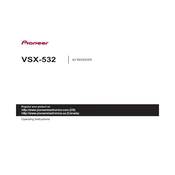
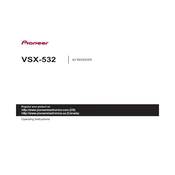
To reset the Pioneer VSX-532, turn off the receiver. Then, while holding down the "Band" button, press the "Standby/On" button. The display should show "Reset?", and you can confirm the reset by pressing the "Auto Surround/Direct" button.
First, ensure that all speaker wires and audio cables are connected securely. Check the speaker settings in the receiver's menu to ensure they are properly configured. Also, verify that the receiver is set to the correct input source.
To update the firmware, download the latest version from the Pioneer website onto a USB flash drive. Insert the USB into the receiver's USB port, then select "System Setup" > "Firmware Update" from the menu, and follow the on-screen instructions.
This issue could be caused by overheating, a short circuit, or a speaker wire problem. Ensure that the receiver is well-ventilated, check all speaker connections for shorts, and verify that the impedance is correct for your speakers.
To connect a Bluetooth device, turn on Bluetooth on your device and select "BT Audio" on the receiver. Press the "Bluetooth" button to enter pairing mode, then select "Pioneer VSX-532" on your device to complete the connection.
Use the "MCACC" (Multi-Channel Acoustic Calibration) feature to automatically adjust the speaker settings. Connect the supplied microphone and follow the on-screen instructions to optimize the speaker setup for your room.
Access the "System Setup" menu and select "HDMI Setup" to configure settings such as HDMI Control, ARC, and Standby Through. Ensure your HDMI cables are HDMI 2.0 or higher for optimal performance.
First, replace the batteries in the remote control. Ensure there are no obstructions between the remote and the receiver. If the problem persists, try resetting the remote by removing the batteries and pressing each button once.
Ensure that the FM/AM antennas are connected properly. For FM, try repositioning the antenna to improve reception. For AM, moving the receiver to a different location might help reduce interference.
If your model supports network features, access "System Setup" > "Network Setup" to configure the network settings. You may need an Ethernet cable or Wi-Fi dongle, as applicable, to connect to your home network.