Pioneer VSX-LX102 Basic Manual
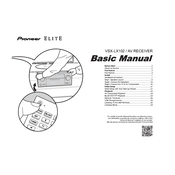
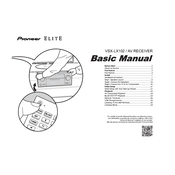
To connect your Pioneer VSX-LX102 to a Wi-Fi network, press the 'Home' button on the remote control. Navigate to 'Network' settings and select 'Wi-Fi Setup'. Follow the on-screen instructions to select your Wi-Fi network and enter the password.
First, check if the receiver is set to the correct input source. Ensure that the volume is turned up and not muted. Verify all speaker connections and cables. Lastly, check the speaker configuration settings in the setup menu.
To perform a factory reset, press and hold the 'SOUND RETRIEVER' button on the front panel and then press the 'ON/STANDBY' button. Hold both buttons until 'RESET?' appears on the display, then release the buttons and press the 'TUNE' button to confirm.
Yes, the VSX-LX102 supports Bluetooth streaming. Enable Bluetooth on your device, search for available devices, and select 'VSX-LX102'. Pair the devices to start streaming music.
To update the firmware, make sure the receiver is connected to the internet. Press 'Home' on the remote, go to 'System Setup', and select 'Firmware Update'. Follow the prompts to check for and install any available updates.
Connect the supplied microphone to the MCACC setup mic jack. Press 'Home' on the remote, navigate to 'MCACC Pro', and select 'Auto MCACC Setup'. Follow the on-screen instructions to automatically calibrate your speakers.
Yes, you can control the receiver using the Pioneer Remote App, available for both iOS and Android. Ensure your smartphone is connected to the same Wi-Fi network as the receiver for seamless control.
Check the power cable is securely connected to both the receiver and the wall outlet. Ensure the outlet has power by testing it with another device. If the problem persists, try resetting the receiver or consulting the user manual for further troubleshooting.
You can enhance the bass by adjusting the receiver's equalizer settings. Press 'Home' on the remote, go to 'Sound' settings, and select 'Tone Control'. Adjust the bass level to your preference.
The VSX-LX102 supports multi-room audio via FireConnect™. Connect compatible speakers and configure the system through the 'Multi-Room' settings in the 'Home' menu. Follow the on-screen instructions to manage audio across different rooms.