Peavey DPM V3 Owner's Guide
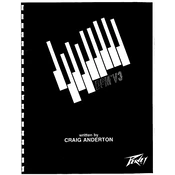
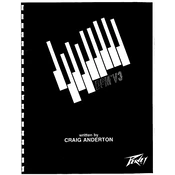
To perform a factory reset on the Peavey DPM V3, turn off the keyboard, then hold down the 'Enter' and 'Store' buttons while turning it back on. This will restore the keyboard to its original factory settings.
First, check all cable connections to ensure they are secure. Then, verify that the volume is turned up and not muted. If the issue persists, try a factory reset and consult the user manual for further troubleshooting steps.
Connect the MIDI OUT port on the Peavey DPM V3 to the MIDI IN port on your MIDI interface or sound card. Ensure your computer's MIDI settings recognize the connected device. You may need additional drivers depending on your setup.
Use a soft, dry cloth to wipe the keyboard's surface. Avoid using harsh cleaners or solvents. Regularly check the keys for dust and clean them with a slightly damp cloth if necessary. Ensure the keyboard is unplugged during cleaning.
Sticky keys can often be fixed by gently cleaning around the key using compressed air or a soft cloth. If the problem persists, the keyboard may need professional servicing to avoid damaging the internal components.
The Peavey DPM V3 does not support firmware upgrades as it is a hardware-based synthesizer. However, you can check for any software updates related to MIDI or computer interfacing.
Common issues include no sound output, MIDI connectivity problems, and unresponsive keys. Solutions involve checking connections, ensuring settings are correct, performing a factory reset, and consulting the manual for additional troubleshooting tips.
To customize sounds, navigate to the 'Edit' mode on the keyboard. Use the parameter selection buttons to choose the sound attribute you want to modify, and adjust it using the value slider. Refer to the manual for detailed programming instructions.
Yes, the Peavey DPM V3 is compatible with external pedals. Connect the pedal to the appropriate jack on the back of the keyboard. Make sure the pedal settings are correctly configured in the system settings.
If the display screen is not working, check the power supply and connections first. If they are fine, the issue might be internal, requiring professional repair. Refer to the service manual or contact Peavey support for assistance.