Panasonic UT-VPF Series Operating Instructions
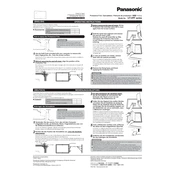
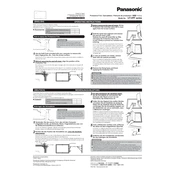
To perform a factory reset on your Panasonic UT-VPF Series, press the 'Menu' button on the remote, navigate to 'Settings', select 'System', and choose 'Factory Reset'. Confirm your selection and the system will reset to its original settings.
If your Panasonic UT-VPF Series won't turn on, first check the power cable and ensure it is securely connected. Try using a different power outlet. If the issue persists, perform a power reset by unplugging the TV for 5 minutes, then plugging it back in.
To update the firmware on your Panasonic UT-VPF Series, connect the TV to the internet, go to 'Settings', select 'Software Update', and follow the on-screen instructions to download and install the latest firmware.
If there is no sound, ensure the volume is not muted and is turned up. Check if external speakers or headphones are connected. If using HDMI, verify the audio settings under 'Sound' in the menu to ensure the correct output source is selected.
To connect your Panasonic UT-VPF Series to Wi-Fi, press the 'Menu' button, navigate to 'Network', select 'Network Connection', and choose 'Wi-Fi'. Follow the prompts to select and connect to your wireless network by entering the password.
To clean the screen, use a soft, dry microfiber cloth to gently wipe the surface. For stubborn spots, slightly dampen the cloth with water. Avoid using any chemical cleaners or abrasive materials.
Ensure the HDMI cable is securely connected to both the TV and the device. Try using a different HDMI port or cable. Check the input source on the TV and ensure the connected device is powered on. Access 'Settings' -> 'HDMI' to adjust settings if needed.
Check the resolution settings under 'Picture' in the menu and ensure they match the content source. Inspect the cable connections for any loose or damaged cables. Use the 'Picture Mode' settings to adjust sharpness and other parameters.
To set up parental controls, go to 'Settings', select 'Parental Controls', and enter a secure PIN. You can then block specific channels or ratings and set viewing restrictions according to your preferences.
To enable closed captions, press the 'Menu' button, navigate to 'Accessibility', select 'Closed Captions', and toggle the option to 'On'. Choose your preferred caption style and settings.