Panasonic CF-BAW0512U v2 Operating Instructions
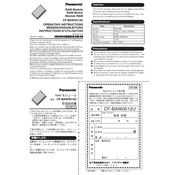
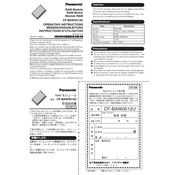
To perform a factory reset, first back up your data. Then, restart the device and press the F8 key repeatedly as it boots up. Select 'Repair Your Computer' and follow the on-screen instructions to restore the system to factory settings.
First, ensure the battery is charged and the power adapter is connected properly. If it still won't turn on, perform a hard reset by removing the battery and power supply, then holding the power button for 20 seconds. Reconnect the power and try again.
To improve battery life, reduce screen brightness, close unnecessary applications, and enable power-saving modes. Regularly calibrate the battery and avoid extreme temperatures to prolong battery health.
Visit the official Panasonic support website, enter the model number, and download the latest drivers. Follow the installation instructions provided with each driver update. Restart the device after updating to ensure changes take effect.
Click on the network icon in the system tray. Select your Wi-Fi network from the list, enter the password if required, and click 'Connect'. Ensure the wireless adapter is enabled if you encounter issues.
Use a soft, lint-free microfiber cloth slightly dampened with water or a screen cleaning solution. Gently wipe the screen in a circular motion. Avoid applying excessive pressure or using paper towels, which could scratch the screen.
First, turn off the device and remove the battery. Unscrew the back panel and locate the RAM slots. Insert the new RAM module into an available slot, ensuring it's seated properly. Reassemble the device and power it on to confirm the upgrade.
Ensure the touchpad is not disabled by pressing the corresponding function key (often FN + F7). If issues persist, update the touchpad driver from the manufacturer's site or check the device settings in the Control Panel.
Power off the device and unplug it. Slide the battery release latch and remove the old battery. Align the new battery with the connectors and slide it into place until it clicks. Ensure the latch is secure before turning the device back on.
Enable Bluetooth on your device by going to Settings > Devices > Bluetooth & other devices, and turn on Bluetooth. Put your Bluetooth device in pairing mode, select it from the list of available devices, and follow the on-screen instructions to complete the pairing process.