Panasonic CF-BAZ1808, CF-BAZ1816 v2 Operating Instructions
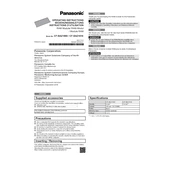
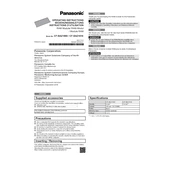
The Panasonic CF-BAZ1808 and CF-BAZ1816 differ mainly in their processor speeds and RAM capacities. The CF-BAZ1808 typically features a slightly lower processor speed and less RAM compared to the CF-BAZ1816, which is designed for more demanding applications.
To troubleshoot battery issues on the CF-BAZ1808, ensure the battery is properly seated and the contacts are clean. Perform a battery calibration through the BIOS or use Panasonic's battery diagnostic tools to check for faults.
To perform a system reset on the CF-BAZ1816, turn off the device, disconnect all peripherals, and use a paperclip to press the reset button typically located near the battery compartment for 10 seconds.
To upgrade the RAM on the CF-BAZ1808, power down the device, remove the battery, and access the RAM compartment on the underside. Install compatible RAM modules and ensure they are securely seated before reassembling the device.
Regularly clean the keyboard and screen with appropriate cleaning solutions, keep the device firmware and software updated, and ensure the cooling vents are free from dust to maintain optimal performance and longevity.
Check that the cooling vents are not blocked and clean them with compressed air. Ensure the device is used on a flat surface for proper air circulation. Consider using a cooling pad if overheating persists.
The CF-BAZ1808 is equipped with USB ports, HDMI, Ethernet, and a headphone jack, as well as Wi-Fi and Bluetooth connectivity options for versatile use.
To factory reset the CF-BAZ1816, navigate to the Settings menu, select 'Update & Security', choose 'Recovery', and then select 'Get started' under the 'Reset this PC' option. Follow the prompts to complete the reset.
Reduce screen brightness, disable unused peripherals, and close unnecessary background applications. Additionally, use the power-saving mode and regularly calibrate the battery to improve its lifespan.
Yes, the hard drive on the CF-BAZ1816 can be replaced. Ensure the device is powered off and disconnected from power. Access the hard drive bay, remove the old drive, and install a compatible new drive, securing it properly before closing the bay.