Panasonic Type F2 Operating Instructions
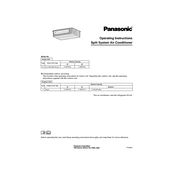
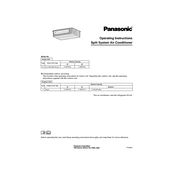
To reset the Panasonic Type F2 to factory settings, press and hold the reset button located on the side panel for 10 seconds until the device restarts.
Ensure the power cable is securely connected and the outlet is functioning. If the problem persists, try using a different power cable or contact Panasonic support for further assistance.
To improve battery life, reduce screen brightness, close unused apps, and enable power-saving mode in the device settings. Regularly update the firmware to benefit from battery optimization improvements.
Use a microfiber cloth slightly dampened with water or a mild cleaning solution. Avoid using abrasive materials or excessive moisture to prevent damage.
Go to the settings menu, select 'Network & Internet', and choose 'Wi-Fi'. Select your network from the list and enter the password when prompted.
Clear the cache and unnecessary files by using the device's storage settings. Consider uninstalling unused apps and ensure the firmware is up to date. Restarting the device can also help resolve performance issues.
Yes, you can extend the storage capacity by inserting a compatible microSD card into the designated slot. Follow the on-screen prompts to format and set up the card.
Go to 'Settings', select 'System', then 'Software Update'. If an update is available, follow the instructions to download and install it. Ensure the device is connected to Wi-Fi during the update process.
Ensure the device is not exposed to direct sunlight or high temperatures. Close unused applications, and consider using the device in a cooler environment. If overheating persists, contact Panasonic support.
Connect the Panasonic Type F2 to a computer using a USB cable. Select 'File Transfer' mode on the device, then drag and drop files between the device and computer.