Panasonic Logo Transfer Operating Instructions
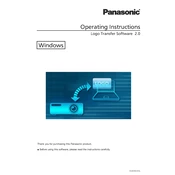
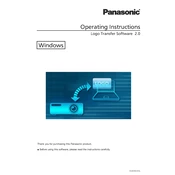
To install Panasonic Logo Transfer software, download the installer from the official Panasonic website, run the executable file, and follow the on-screen instructions to complete the installation process.
Panasonic Logo Transfer supports various file formats such as BMP, JPEG, and PNG for logo transfer. Ensure your logo is in one of these formats before attempting to transfer.
Check the USB or network cable connections, ensure that the correct drivers are installed, and verify that the Panasonic device is powered on. Additionally, confirm that both devices are on the same network if using a network connection.
Automatic updates depend on your system settings and the software version. Check the software settings for an option to enable automatic updates or visit the Panasonic website to download the latest version manually.
Ensure your logo file meets the recommended resolution and size specifications outlined in the Panasonic device manual. Test the logo on a single device before deploying it across multiple units.
Verify that the logo file format is supported, the file is correctly transferred, and the device settings are configured to display logos. Reboot the device if necessary and check for any error messages.
Regular maintenance checks should be performed at least once every six months. This includes updating the software, checking for connectivity issues, and ensuring the device firmware is up to date.
Yes, you can transfer multiple logos at once by selecting multiple files during the transfer process. Ensure each file meets the required specifications before starting the batch transfer.
Access the device settings menu, navigate to the logo management section, and select the option to remove or delete the current logo. Confirm the deletion when prompted.
Restart the software and check for any available updates. If the problem persists, uninstall and reinstall the software or contact Panasonic support for further assistance.